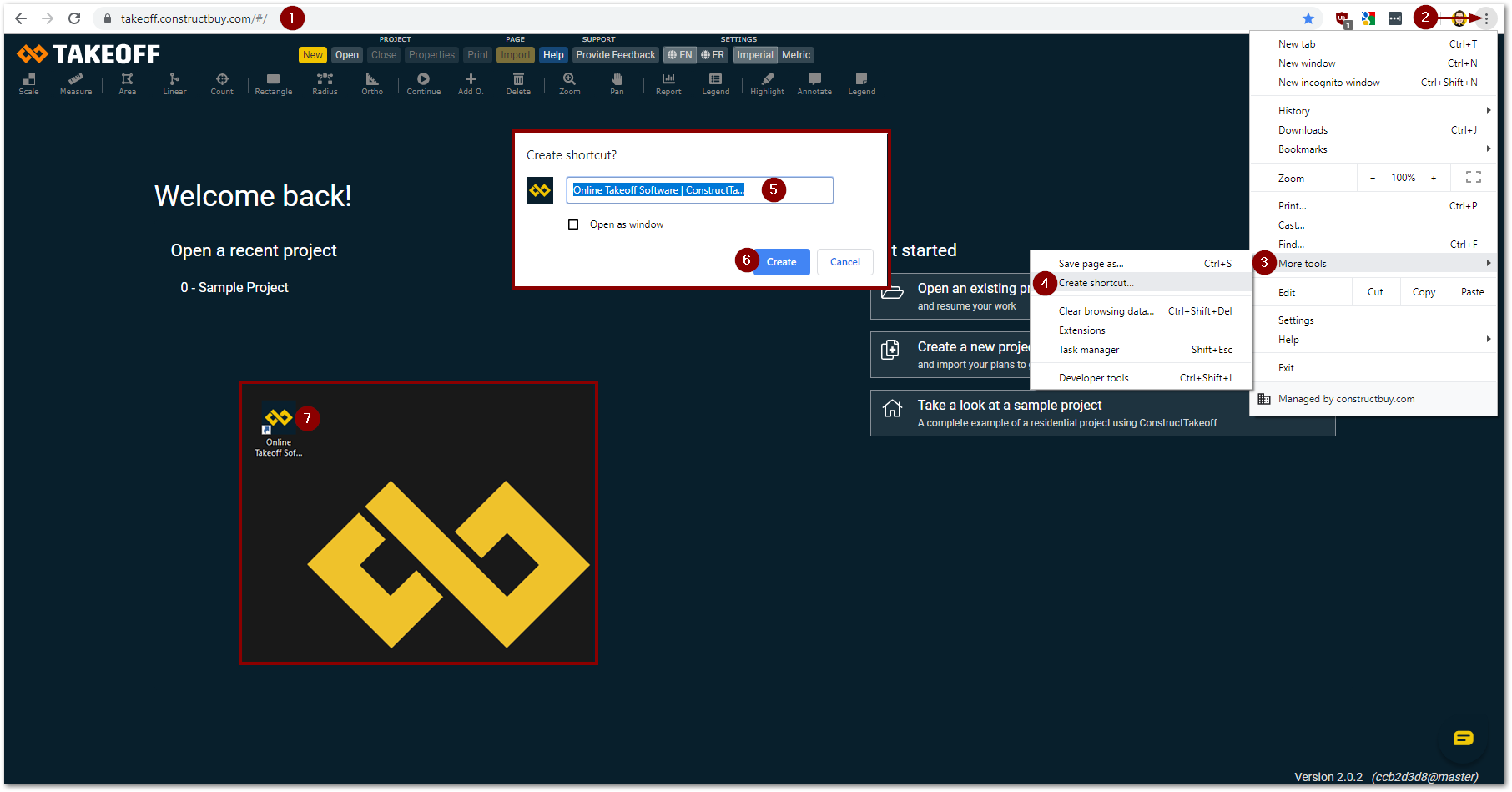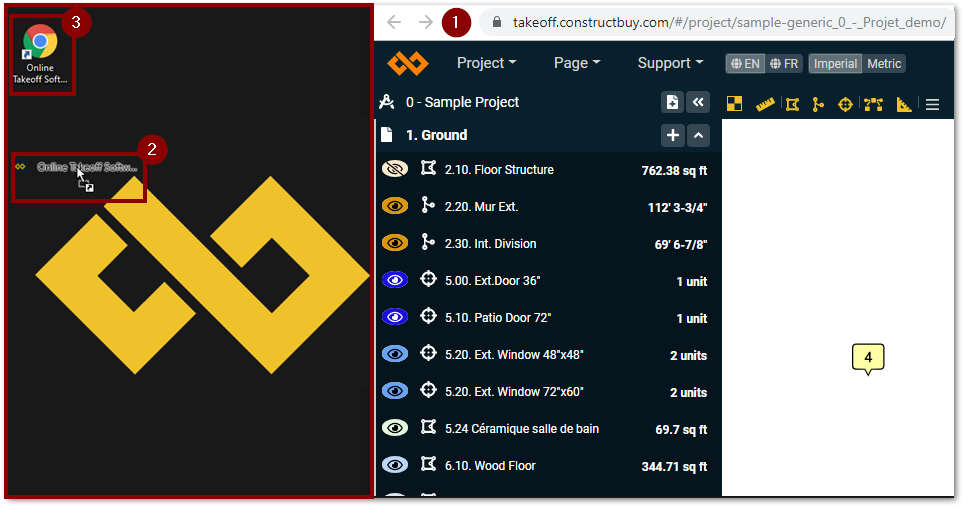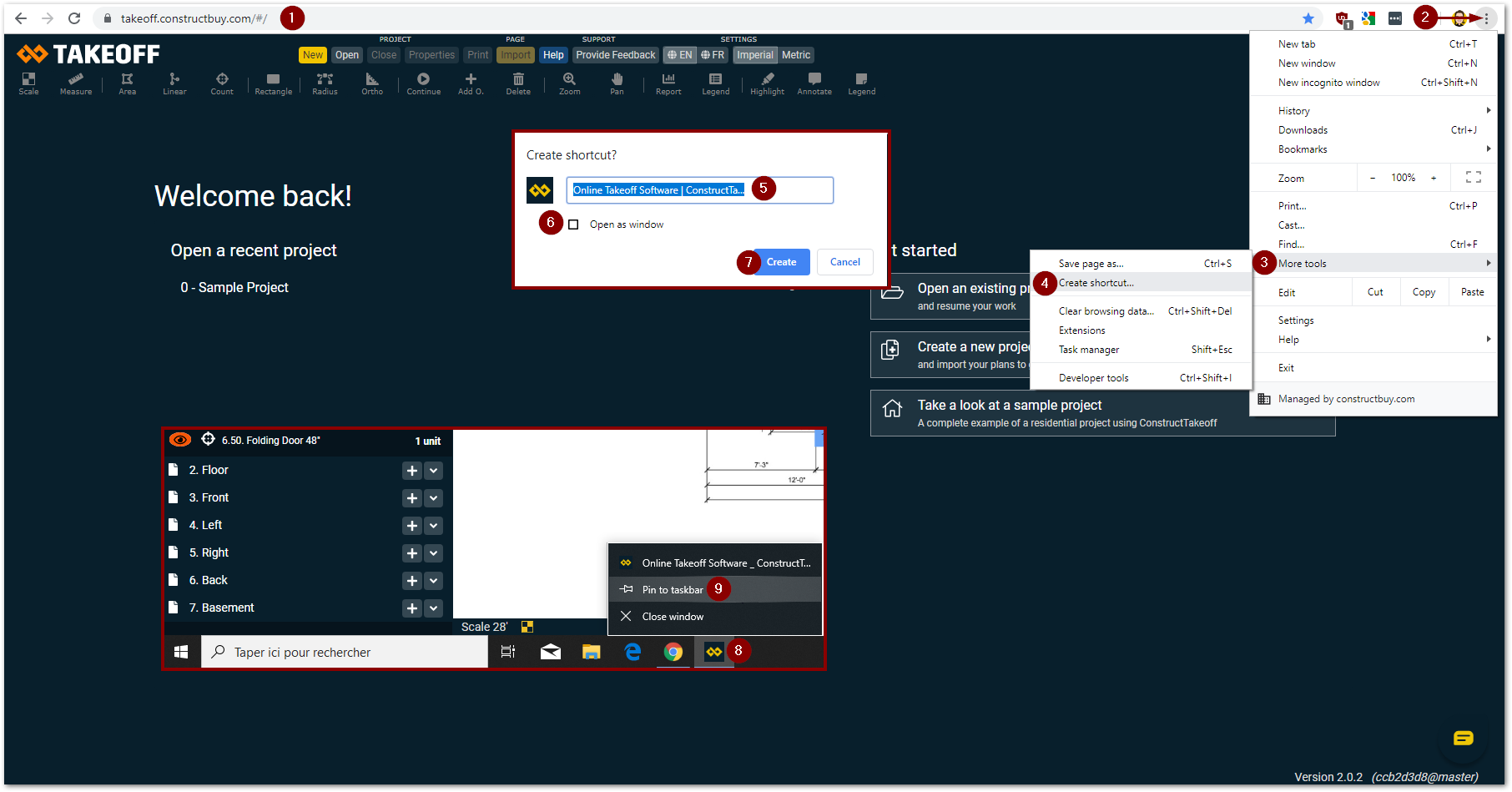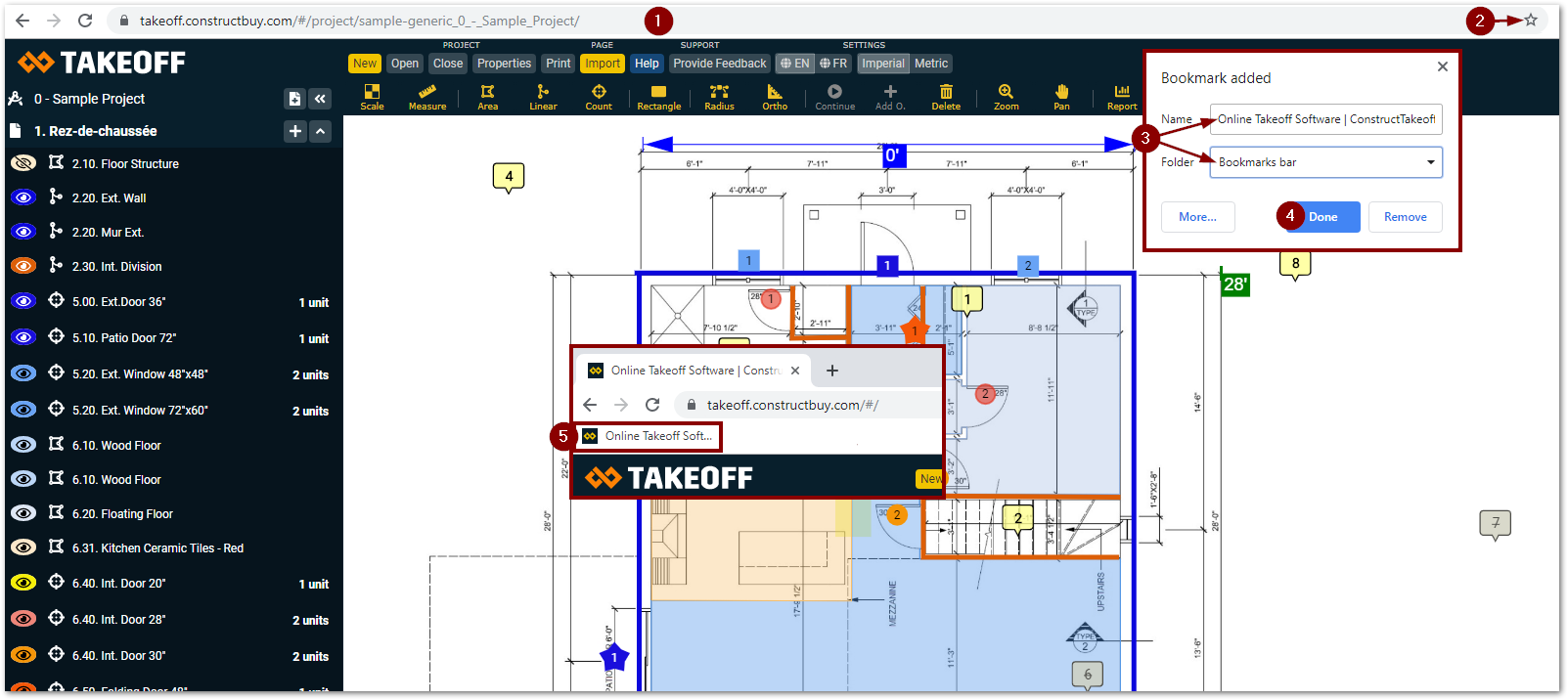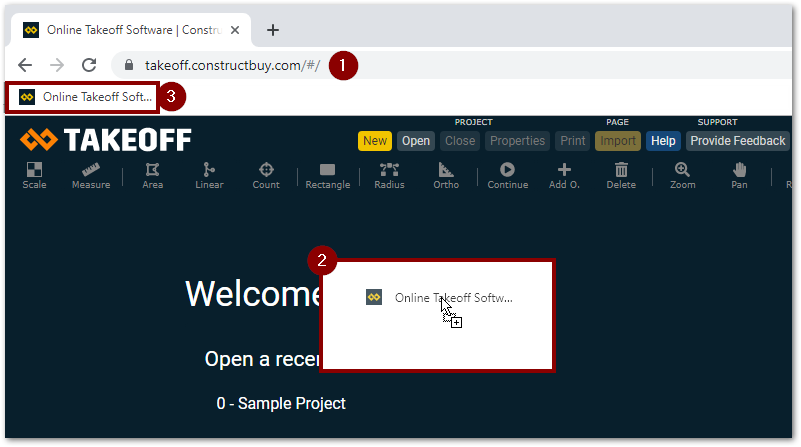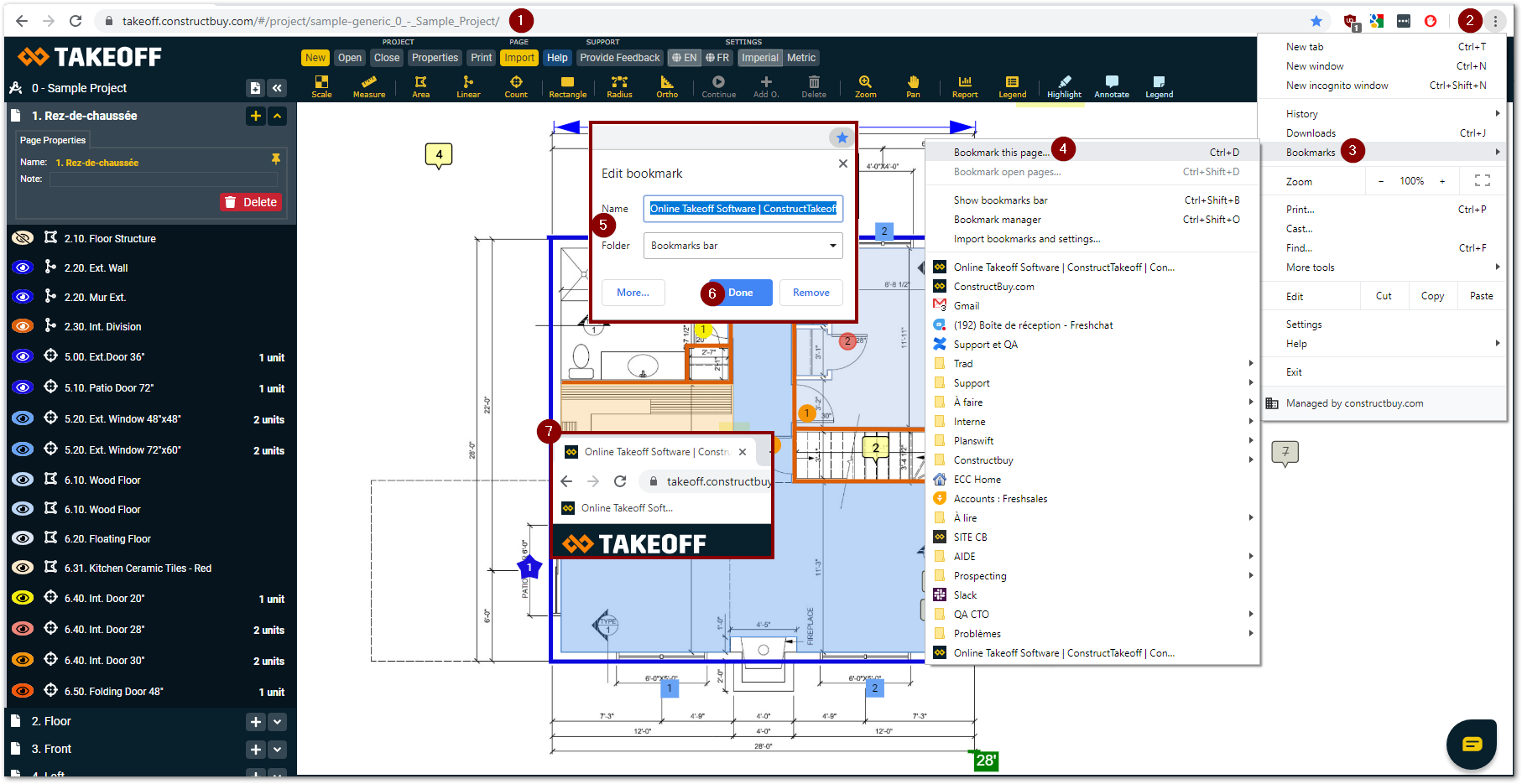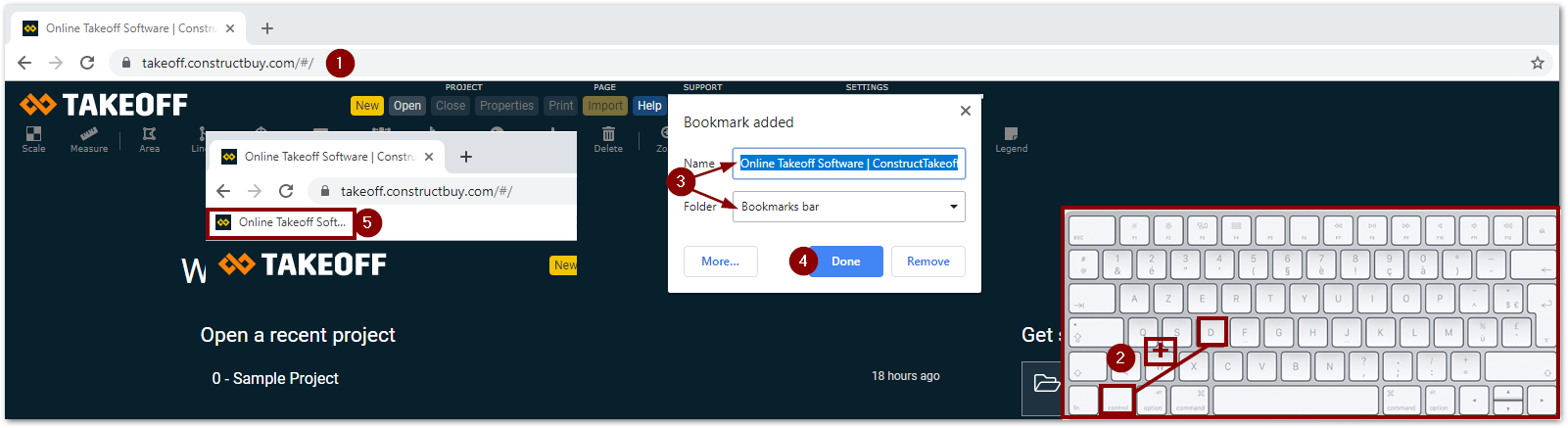Français
Choice of device
We recommend using a computer with 8 GB of RAM or higher to obtain a quality of performance.
Choice of web browser
We recommend to all our users to use the most up-to-date browser possible.
Recommended choices to use Takeoff by ConstructBuy with, placed in order of performance:
1- Google Chrome
2- Firefox
3- Safari
4- Edge
5- Brave
Unsupported:
Internet Explorer
Choice of operating system
Recommended
Windows 7 and more recent
Mac OS X El Capitan and more recentet plus récents
Unsupported:
Windows XP and older
Create a shortcut for Takeoff by ConstructBuy
Use one of those three ways to create a shortcut for Takeoff by CosntructBuy.
Toolbar
Open your browser and enter the URL for Takeoff by ConstructBuy: https://takeoff.constructbuy.com/#/
Click on the three little vertical dots in the top right corner of your browser
Choose “More tools”
Click on “Create a shortcut”
Choose the name you want to give your shortcut
Click on “Create”
You now have a shortcut for Takeoff by ConstructBuy on your computer desktop
Drag and drop
Open your browser and enter the URL for Takeoff by ConstructBuy: https://takeoff.constructbuy.com/#/, then click at the left of the URL adress on the padlock
Hold down the click and drag your mouse to your desktop area
You now have a shortcut for Takeoff by ConstructBuy on your computer desktop
Taskbar
Open your browser and enter the URL for Takeoff by ConstructBuy: https://takeoff.constructbuy.com/#/
Click on the three little vertical dots in the top right corner of your browser
Choose “More tools”
Click on “Create a shortcut”
Choose the name you want to give your shortcut
Click on the the box at the left of «Open in a window» in the new window
Click on “Create”
Make a right click on the Takeoff by ConstructBuy icon that appears in the task bar at the bottom of the screen
Choose the “Pin to taskbar” option, you now have a shortcut for Takeoff by ConstructBuy on your taskbar
Put Takeoff by ConstructBuy in your bookmarks
Use one of these four ways to put Takeoff by ConstructBuy in your bookmarks.
Using the star
Open your browser and enter the URL for Takeoff by ConstructBuy: https://takeoff.constructbuy.com/#/
Click on the star icon in the right side of the address bar of your browser
Choose the name and the folder in which you want to put this bookmark
Click on “OK”
You now have Takeoff by ConstructBuy in your bookmarks
Drag and drop
Open your browser and enter the URL for Takeoff by ConstructBuy: https://takeoff.constructbuy.com/#/, then click at the left of the URL adress on the padlock
Hold down the click and drag your mouse to your bookmarks bar
You now have a bookmark for Takeoff by ConstructBuy on your browser
Toolbar
Open your browser and enter the URL for Takeoff by ConstructBuy: https://takeoff.constructbuy.com/#/
Click on the three little vertical dots in the top right corner of your browser
Choose “Bookmarks”
Click on Cliquez sur “Bookmark this page”
Choose the name and the folder in which you want to save this bookmark
Click on “OK” to complete the saving of your new bookmark
You now have Takeoff by ConstructBuy in your bookmarks
Keyboard shortcut
Open your browser and enter the URL for Takeoff by ConstructBuy: https://takeoff.constructbuy.com/#/
Press CTRL+D on your keyboard
Choose the name and the folder in which you want to put this bookmark
Click on “OK”
You now have Takeoff by ConstructBuy in your bookmarks